Converting SVG to PDC
Pebble Draw Commands (PDC) are a powerful method of
creating vector images and icons that can be transformed and manipulated at
runtime. These can be used as a low-cost alternative to APNGs or bitmap
sequences. Currently the only simple way to create PDC files is to use the
svg2pdc.py
tool. However, as noted in
Vector Animations
there are a some limitations to the nature of the input SVG file:
The
svg2pdctool currently supports SVG files that use only the following elements:g,layer,path,rect,polyline,polygon,line,circle.
Fortunately, steps can be taken when creating SVG files in popular graphics
packages to avoid these limitations and ensure the output file is compatible
with svg2pdc.py. In this guide, we will be creating compatible PDC files using
an example SVG - this
pencil icon.
Using Inkscape
- First, open the SVG in Inkscape:
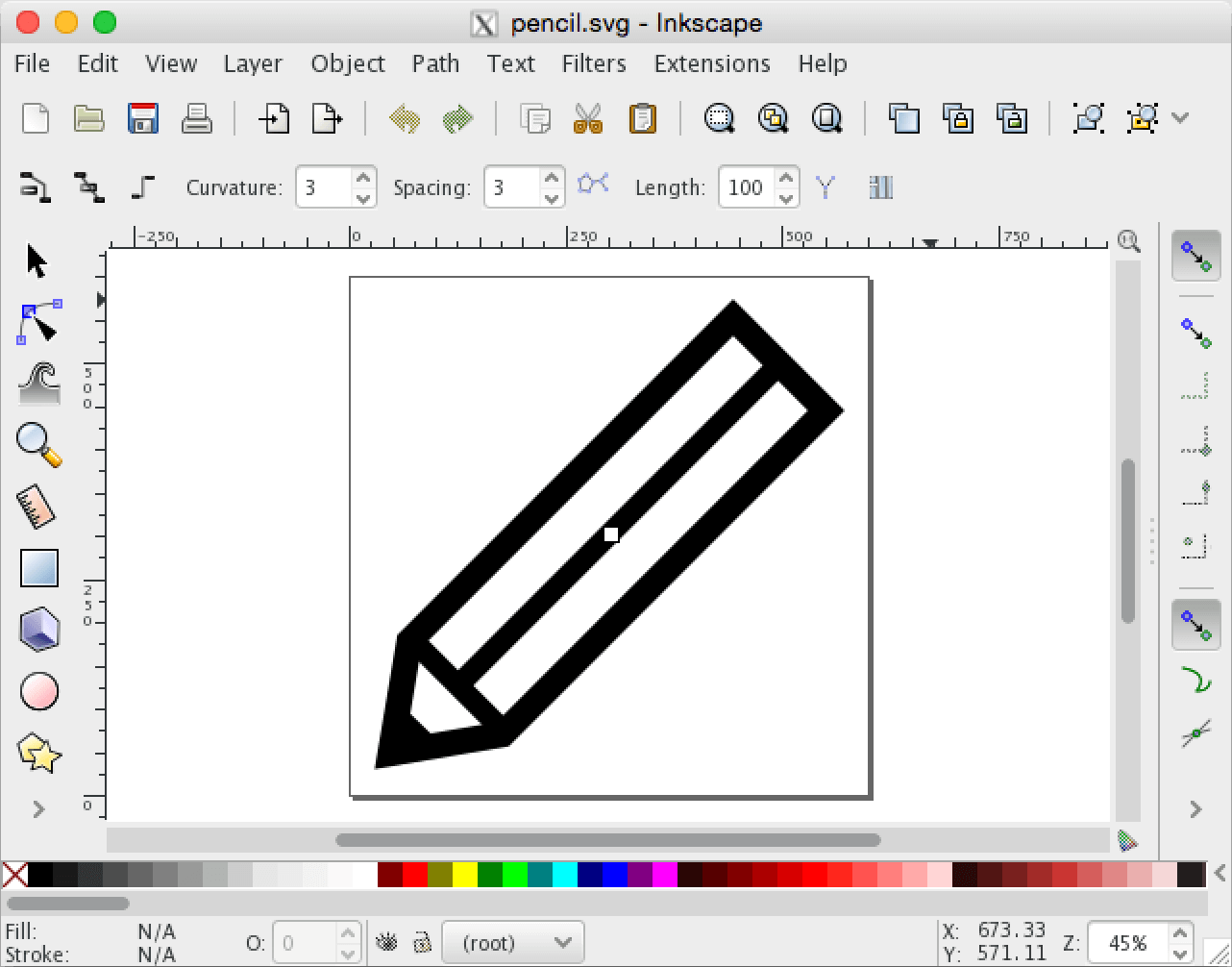
- Resize the viewport with File, Document Properties, Page, Resize Page to Drawing:
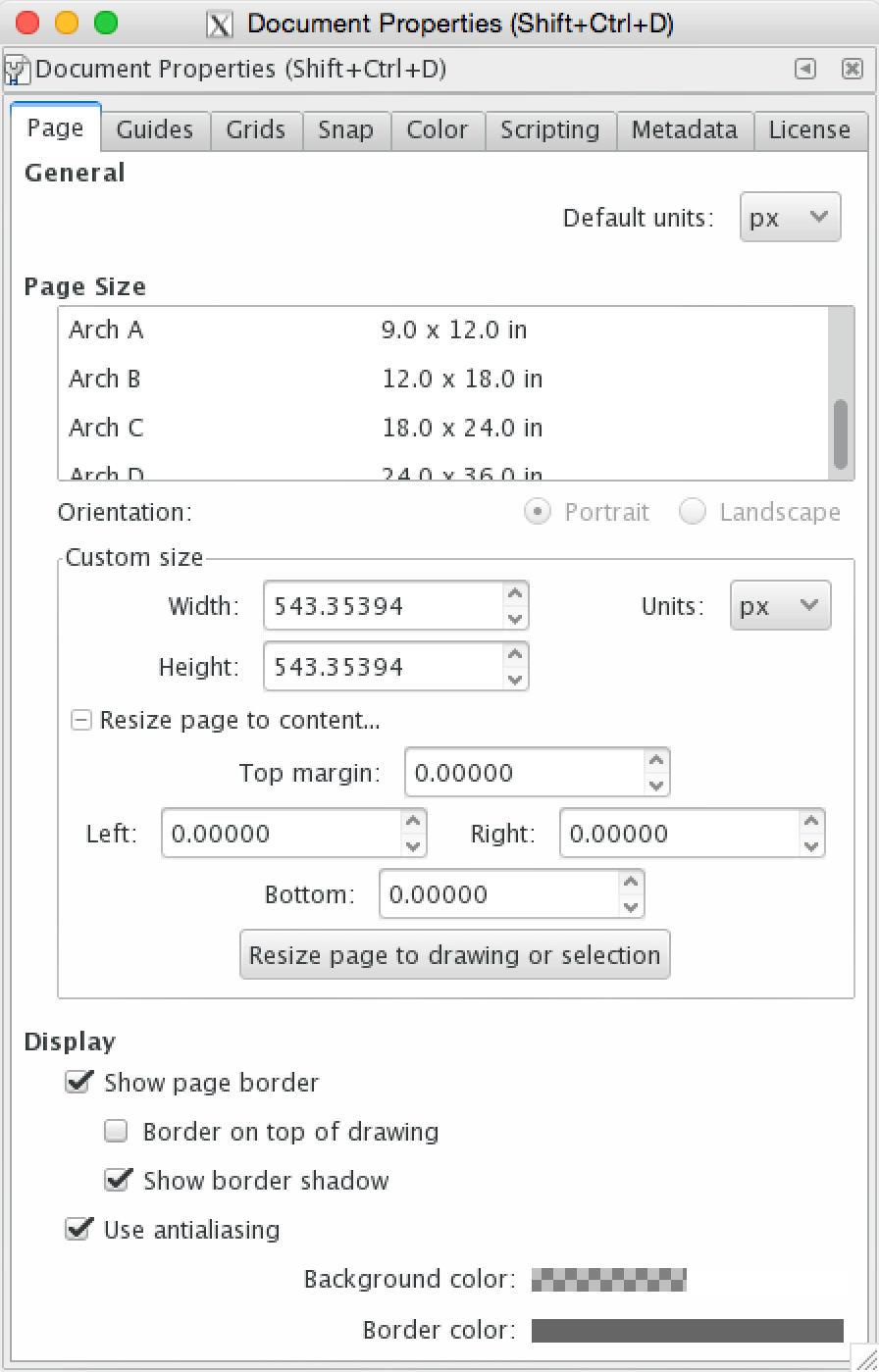
- Select the layer, then resize the image to fit Pebble (50 x 50 pixels in this example) with Object, Transform:
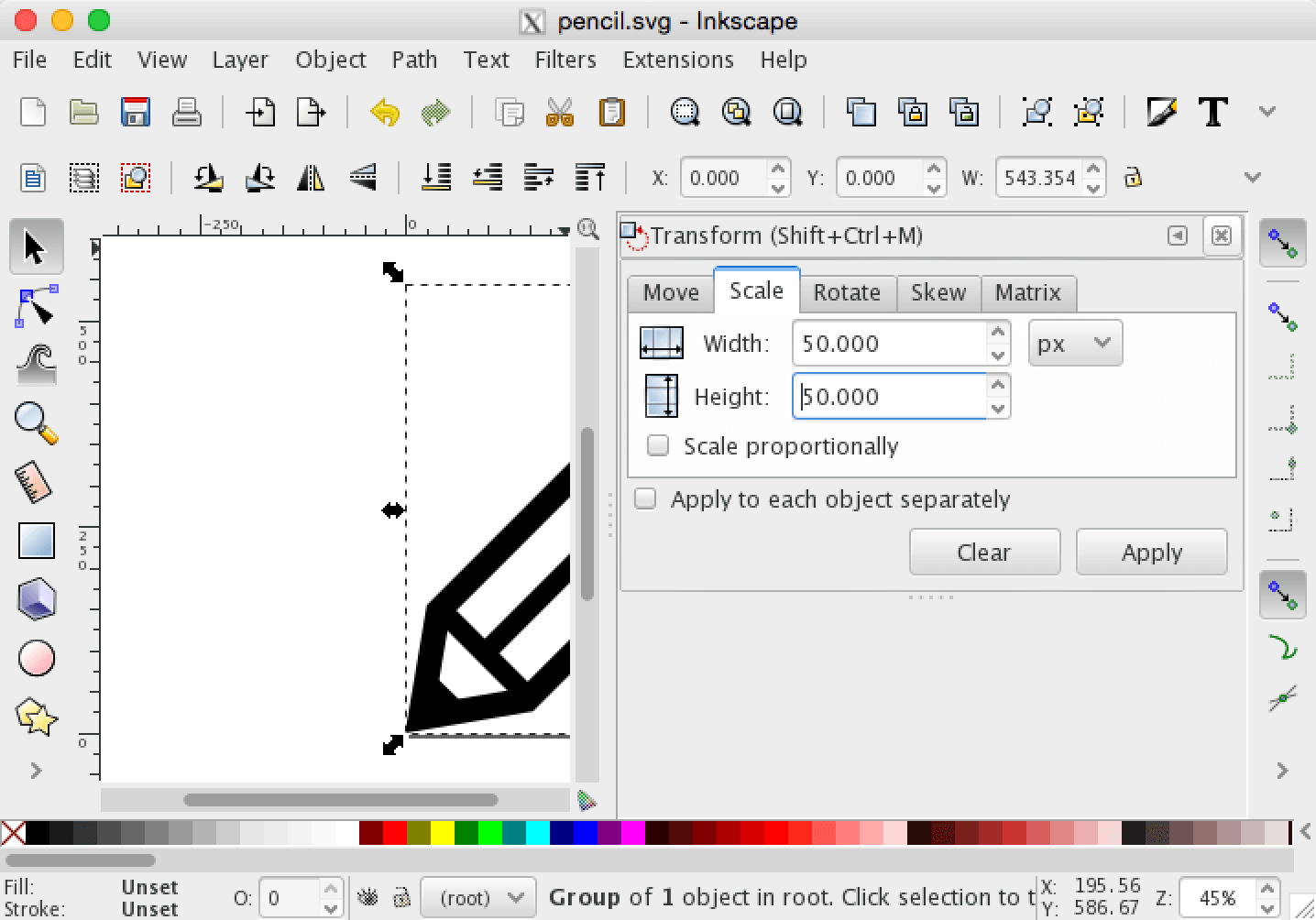
Now that the image has been resized, shrink the viewport again with File, Document Properties, Page, Resize Page to Drawing:
Remove groupings with Edit, Select All, then Object, Ungroup until no groups remain:
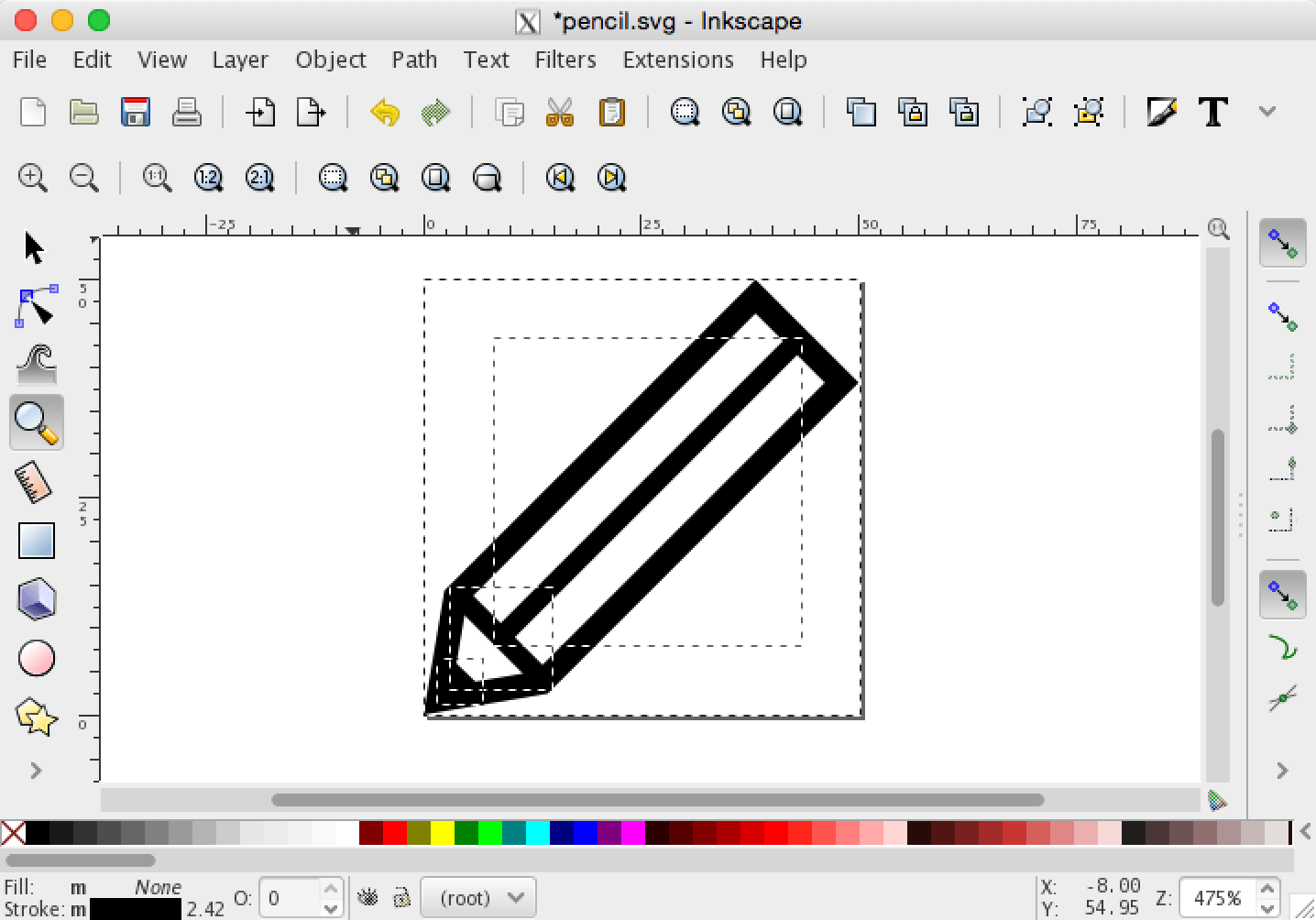
- Disable relative move in Object, Transform. Hit Apply:
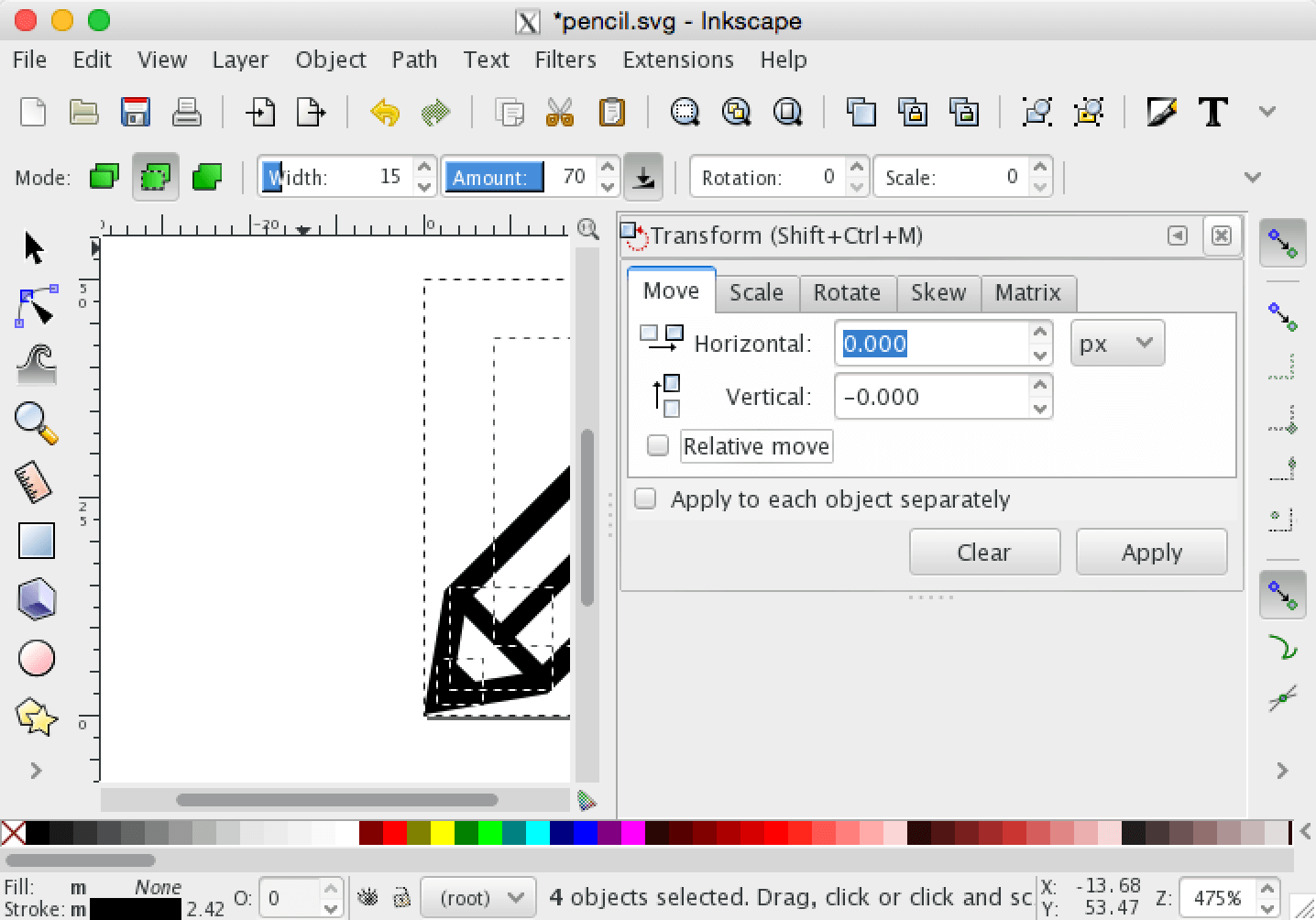
- Finally, save the image as a 'Plain SVG':
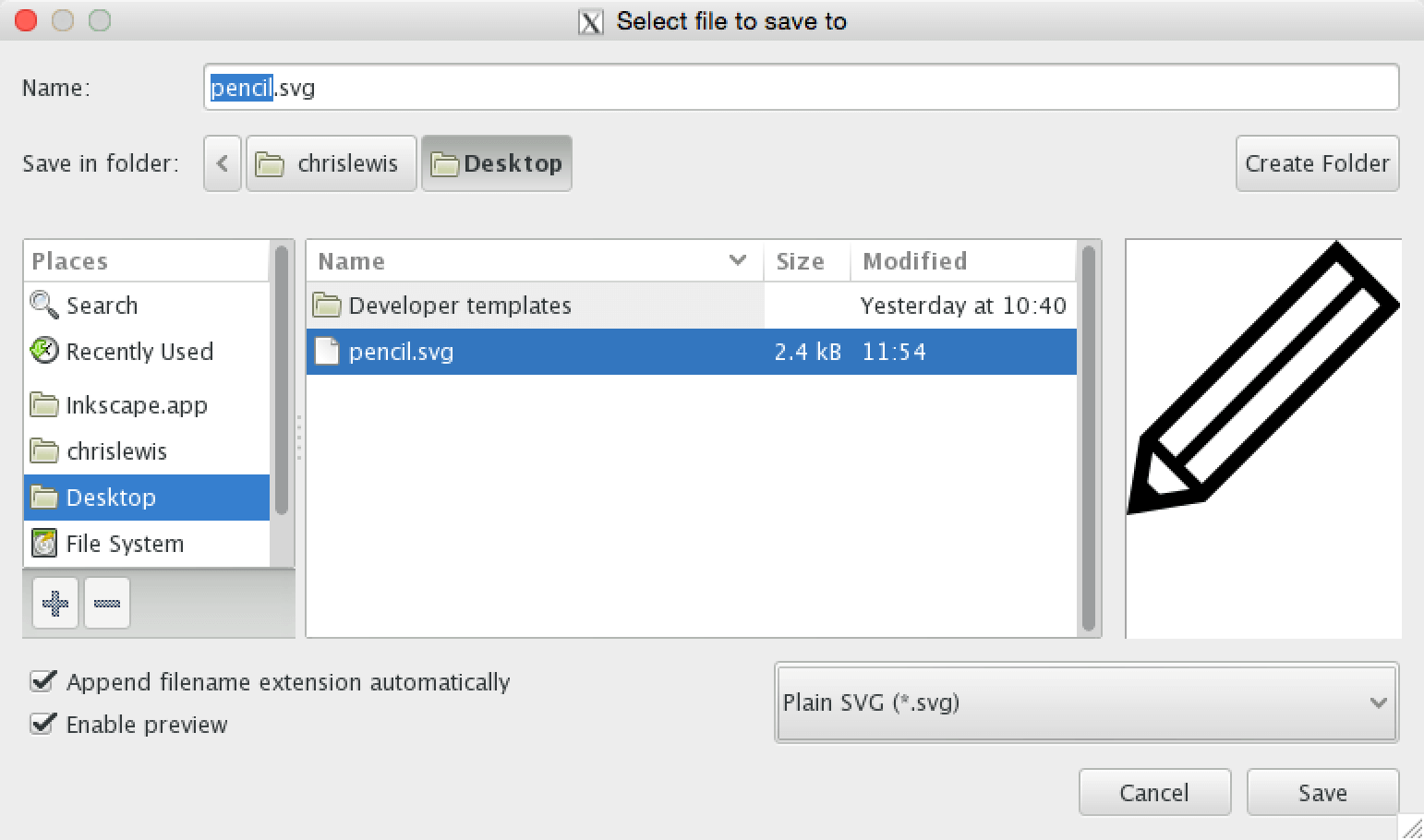
Using Illustrator
- First, open the SVG in Illustrator:
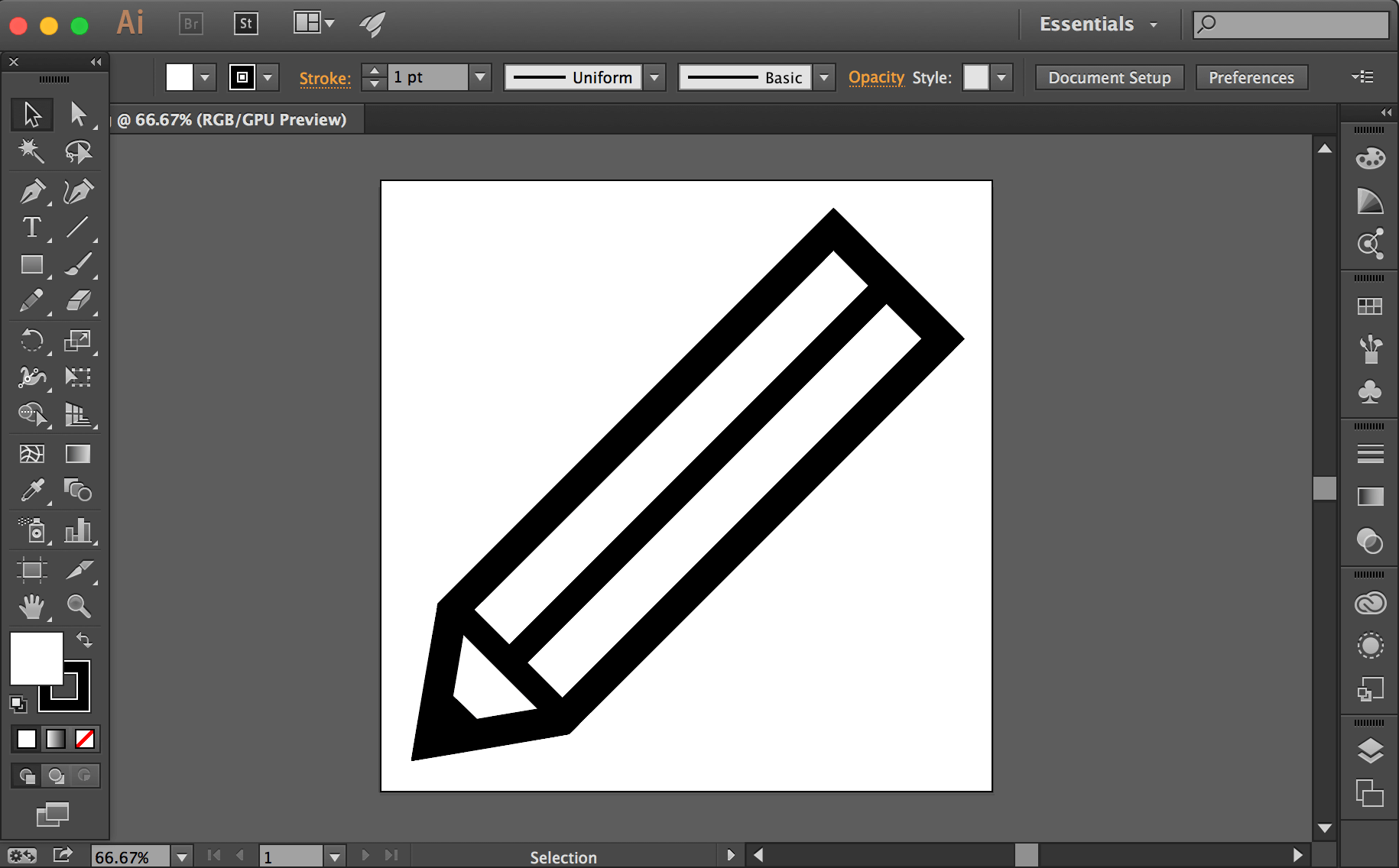
- Resize the image to fit Pebble (50 x 50 pixels in this example) by entering in the desired values in the 'W' and 'H' fields of the Transform panel:
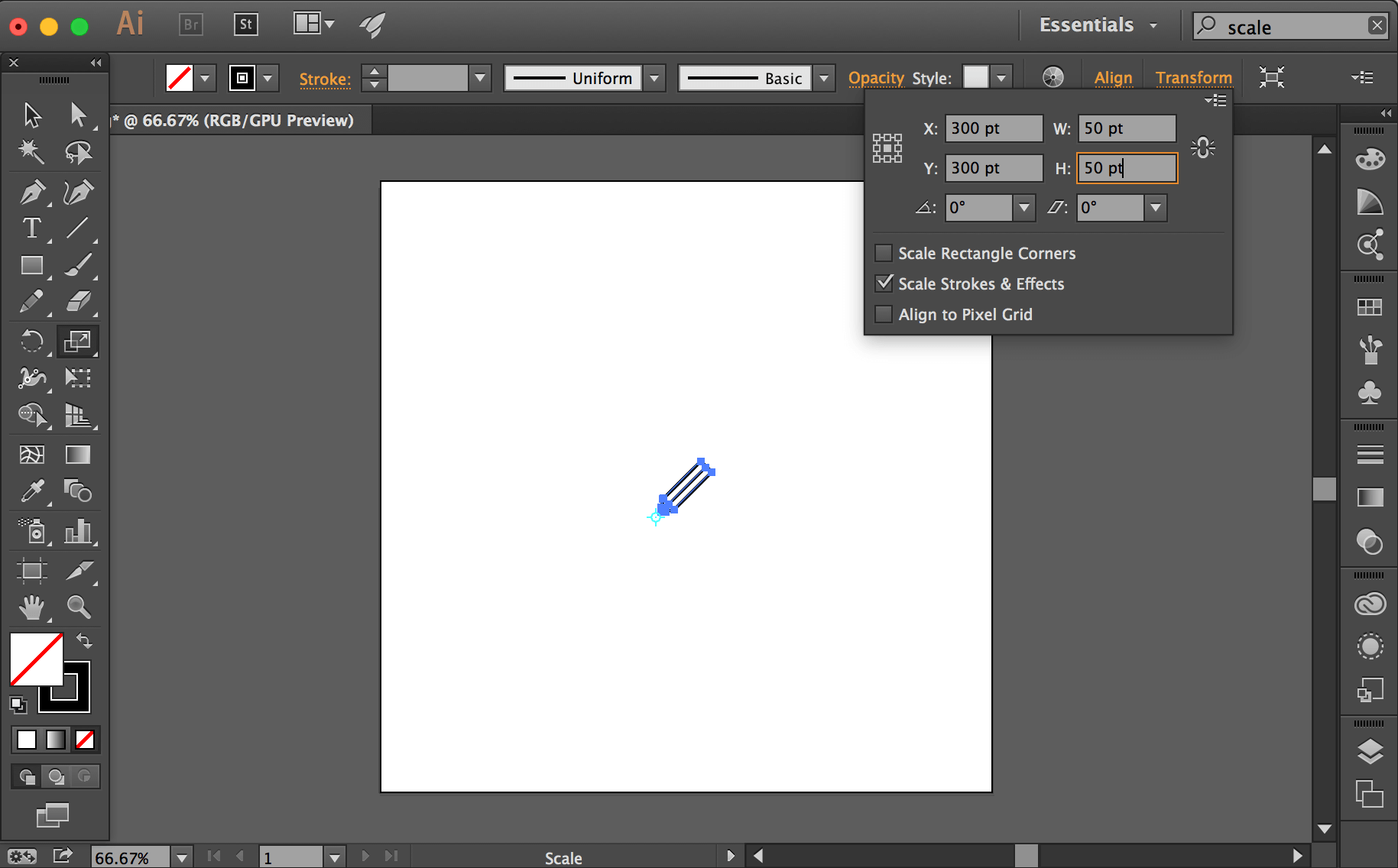
- Ungroup all items with Select, All, followed by Object, Ungroup until no groups remain:
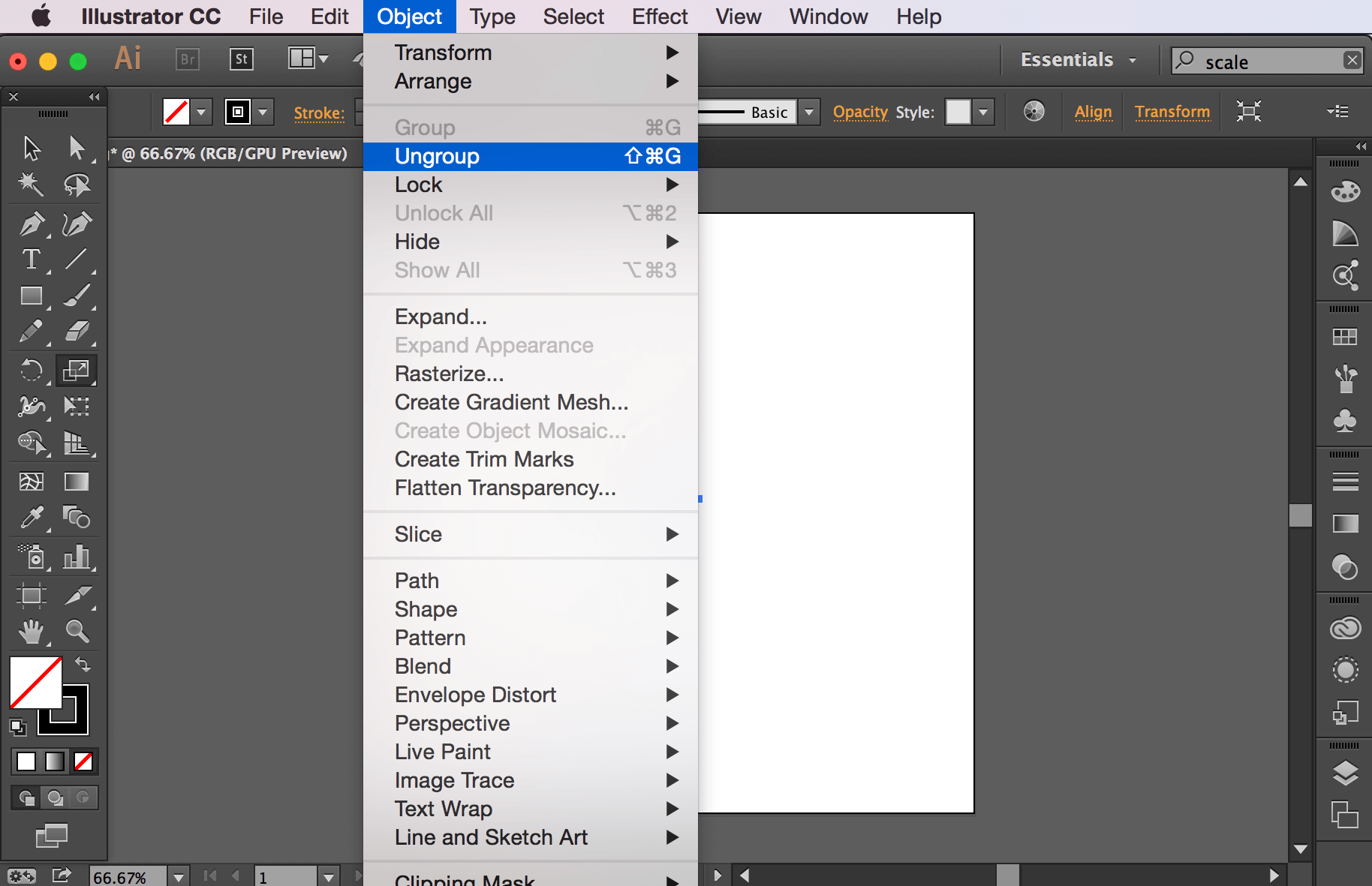
- Shrink the image bounds with Object, Artboards, Fit to Selected Art:
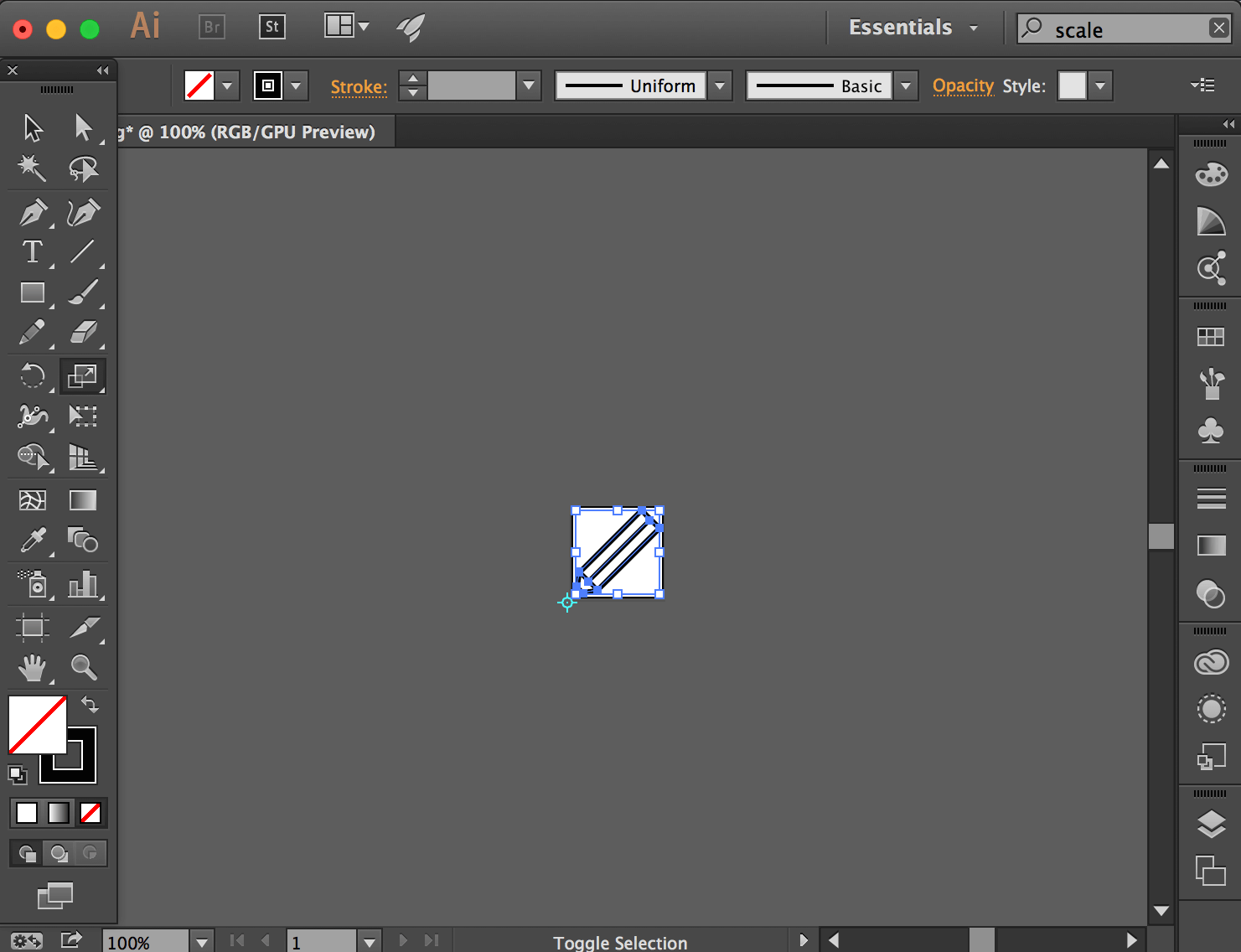
- Save the SVG using File, Save As with the SVG Tiny 1.1 profile and 1 decimal places:
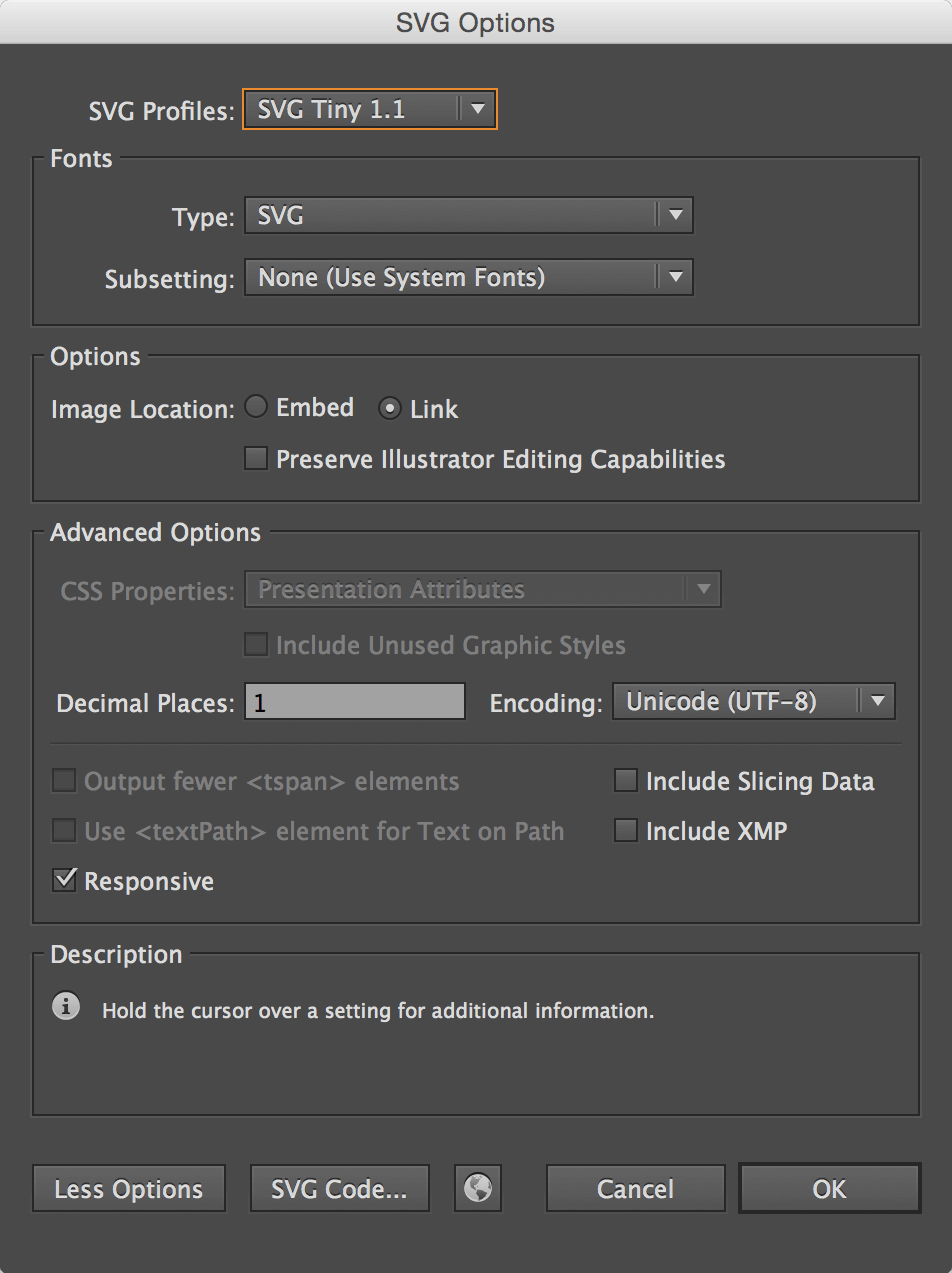
Using the PDC Files
Once the compatible SVG files have been created, it's time to use svg2pdc.py
to convert into PDC resources, which will contain all the vector information
needed to draw the image in the correct Pebble binary format. The command is
shown below, with the Inkscape output SVG used as an example:
$ python svg2pdc.py pencil-inkscape.svg # Use python 2.x!
If a coordinate value's precision value isn't supported, a warning will be printed and the nearest compatible value will be used instead:
Invalid point: (9.4, 44.5). Closest supported coordinate: (9.5, 44.5)
To use the PDC file in a Pebble project, read Drawing a PDC Image. The result should look near-identical on Pebble:
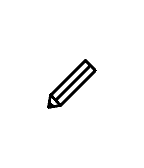
Example Output
For reference, compatible output files are listed below:
