Rocky.js Overview
Rocky.js can be used to create Pebble 4.0 watchfaces using ECMAScript 5.1 JavaScript, which runs natively on the watch. Rocky.js is possible due to our collaboration with JerryScript.
At this time, Rocky.js cannot be used to create watchapps, but we're currently working towards this goal.
It's JavaScript on the freakin' watch!
var rocky = require('rocky');
rocky.on('minutechange', function(event) {
rocky.requestDraw();
});
rocky.on('draw', function(event) {
var ctx = event.context;
ctx.clearRect(0, 0, ctx.canvas.clientWidth, ctx.canvas.clientHeight);
ctx.fillStyle = 'white';
ctx.textAlign = 'center';
var w = ctx.canvas.unobstructedWidth;
var h = ctx.canvas.unobstructedHeight;
ctx.fillText('JavaScript\non the watch!', w / 2, h / 2);
});
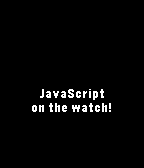
Rocky.js Projects
Rocky.js projects have a different structure from projects created using our C SDK. There is a Rocky.js (rocky) component which runs on the watch, and a PebbleKit JS (pkjs) component which runs on the phone. The pkjs component allows developers to access web services, use geolocation, and offload data processing tasks to the phone.
Creating a Project
Once you've installed the Pebble SDK, you can create a new Rocky.js project using the following command:
$ pebble new-project --rocky projectname
Rocky JS
In the local SDK, our main entry point into the application on the watch is
/src/rocky/index.js.
This is file is where our Rocky.js JavaScript code resides. All code within this file will be executed on the smartwatch. In addition to standard JavaScript, developers have access to the rocky object. Additional scripts may also be added, see below.
PebbleKit JS
In the local SDK, our primary PebbleKit JS script is
/src/pkjs/index.js.
All PebbleKit JS code will execute on the mobile device connected to the smartwatch. In addition to standard JavaScript, developers have access to WebSockets, XMLHttpRequest, Geolocation, LocalStorage and the Pebble object. Additional scripts may also be added, see below.
Shared JS
If you need to share code between Rocky.js and PebbleKit JS, you can place JavaScript files in a shared area.
In the local SDK, place your shared files in /src/common/.
Shared JavaScript files can be referenced using the CommonJS Module format.
// Shared JS (index.js)
function test() {
console.log('Hello from shared code');
}
module.exports.test = test;
// Rocky JS
var shared = require('../common/index');
shared.test();
// PebbleKit JS
var shared = require('../common/index');
shared.test();
Additional Scripts
Both the Rocky JS and PebbleKit JS support the use of multiple .js files.
This helps to keep your code clean and modular. Use the
CommonJS Module format for
your additional scripts, then require() them within your script.
// additional.js
function test() {
console.log('Additional File');
}
module.exports.test = test;
var additional = require('./additional');
additional.test();
Available APIs
In this initial release of Rocky.js, we have focused on the ability to create watchfaces only. We will be adding more and more APIs as time progresses, and we're determined for JavaScript to have feature parity with the rest of the Pebble developer ecosystem.
We've developed our API in-line with standard Web APIs, which may appear strange to existing Pebble developers, but we're confident that this will facilitate code re-use and provide a better experience overall.
System Events
We've provided a series of events which every watchface will likely require, and each of these events allow you to provide a callback function that is called when the event occurs.
Existing Pebble developers will be familiar with the tick style events, including:
By using these events, instead of
setInterval, we're automatically kept in sync with the wall
clock time.
We also have a
message event for
receiving JavaScript JSON objects from the pkjs component, a
memorypressure event when there is a notable change
in available system memory, and a draw event which
you'll use to control the screen updates.
var rocky = require('rocky');
rocky.on('minutechange', function(event) {
// Request the screen to be redrawn on next pass
rocky.requestDraw();
});
Drawing Canvas
The canvas is a 2D rendering context and represents the display of the Pebble smartwatch. We use the canvas context for drawing text and shapes. We're aiming to support standard Web API methods and properties where possible, so the canvas has been made available as a CanvasRenderingContext2D.
Please note that the canvas isn't fully implemented yet, so certain methods and properties are not available at this time. We're still working on this, so expect more features in future updates!
rocky.on('draw', function(event) {
var ctx = event.context;
ctx.fillStyle = 'red';
ctx.textAlign = 'center';
ctx.font = '14px Gothic';
var w = ctx.canvas.unobstructedWidth;
var h = ctx.canvas.unobstructedHeight;
ctx.fillText('Rocky.js Rocks!', w / 2, h / 2);
});
Messaging
For Rocky.js projects only, we've added a new simplified communication channel
postMessage() and
on('message', ...) which allows you to send and
receive JavaScript JSON objects between the phone and smartwatch.
// Rocky.js (rocky)
// Receive data from the phone (pkjs)
rocky.on('message', function(event) {
console.log(JSON.stringify(event.data));
});
// Send data to the phone (pkjs)
rocky.postMessage({command: 'fetch'});
// PebbleKit JS (pkjs)
// Receive data from the watch (rocky)
Pebble.on('message', function(event) {
if(event.data.command === 'fetch') {
// doSomething();
}
});
// Send data to the watch (rocky)
Pebble.postMessage({
'temperature': 90,
'condition': 'Hot'
});
You can see an example of post message in action in part 2 of the Rocky.js tutorial.
Memory Pressure
The memorypressure event is emitted every time
there is a notable change in available system memory. This provides developers
with an opportunity to free some memory, in order to prevent their application
from being terminated when memory pressure is high.
rocky.on('memorypressure', function(event) {
console.log(event.level);
});
A detailed example of the memorypressure event
is provided here.
Content Size
The contentSize property allows
developers to dynamically adapt their watchface design based upon the system
Text Size preference (Settings > Notifications > Text Size).
contentSize is exposed in Rocky.js via the
UserPreferences object.
rocky.on('draw', function(event) {
var ctx = event.context;
// ...
if (rocky.userPreferences.contentSize === 'x-large') {
ctx.font = '42px bold numbers Leco-numbers';
} else {
ctx.font = '32px bold numbers Leco-numbers';
}
// ...
});
App Configuration
Clay is a JavaScript library that makes it easy to add offline configuration pages to your Pebble apps. Out of the box, Clay is not currently compatible with Rocky.js, but it can be made to work by manually including the clay.js file and overriding the default events.
You can find a community Rocky.js project which uses Clay here.
Limitations
Although Rocky.js is finally out of beta, there are still some limitations and restrictions that you need to be aware of:
- No support for custom fonts, images and other resources, yet.
- No C code allowed.
- No messageKeys.
- Pebble Packages are not supported.
- There are file size and memory constraints for Rocky.js projects. If you include a large JS library, it probably won't work.
How to Get Started
We created a 2-part tutorial for getting started with Rocky.js watchfaces. It explains everything you need to know about creating digital and analog watchfaces, plus how to retrieve weather conditions from the internet.
If you're looking for more detailed information, check out the API Documentation.